Jconsole configuration - Tomcat
JMX local/remote monitoring configuration for tomcat using JConsole.
Start tomcat with the following self-explanatory params.
1. -Dcom.sun.management.jmxremote=true
2. -Dcom.sun.management.jmxremote.port=8181
3. -Dcom.sun.management.jmxremote.authenticate=false
4. -Dcom.sun.management.jmxremote.ssl=false
These two params are to solve RMI transport issues of java 1.6
5. -Djava.rmi.server.hostname=localhost
6. -Djava.net.preferIPv4Stack=true
Unix/Linux
export CATALINA_OPTS="-Dcon.sun.management.jmxremote=true
-Dcom.sun.management.jmxremote.port=8181
-Dcom.sun.management.jmxremote.authenticate=false
-Dcom.sun.management.jmxremote.ssl=false"
Windows
On windows set each parameter separately, otherwise you must use line separator (\).
set CATALINA_OPTS=-Dcom.sun.management.jmxremote=true
set CATALINA_OPTS=%CATALINA_OPTS% -Dcom.sun.management.jmxremote.port=8181
set CATALINA_OPTS=%CATALINA_OPTS% -Dcom.sun.management.jmxremote.authenticate=false
set CATALINA_OPTS=%CATALINA_OPTS% -Dcom.sun.management.jmxremote.ssl=false
Jconsole
1. Start Jconsole from command prompt
2. Select Remote Process
3. Enter the url as
service:jmx:rmi:///jndi/rmi://localhost:8686/jmxrmi
4. Click connect
Now the JMX client will get connected. You are all set to go.
RMI problem on java 1.6
Sometimes RMI fails to connect on java version 1.6. To solve this use.
-Djava.rmi.server.hostname=[hostname or IP ] -Djava.net.preferIPv4Stack=true
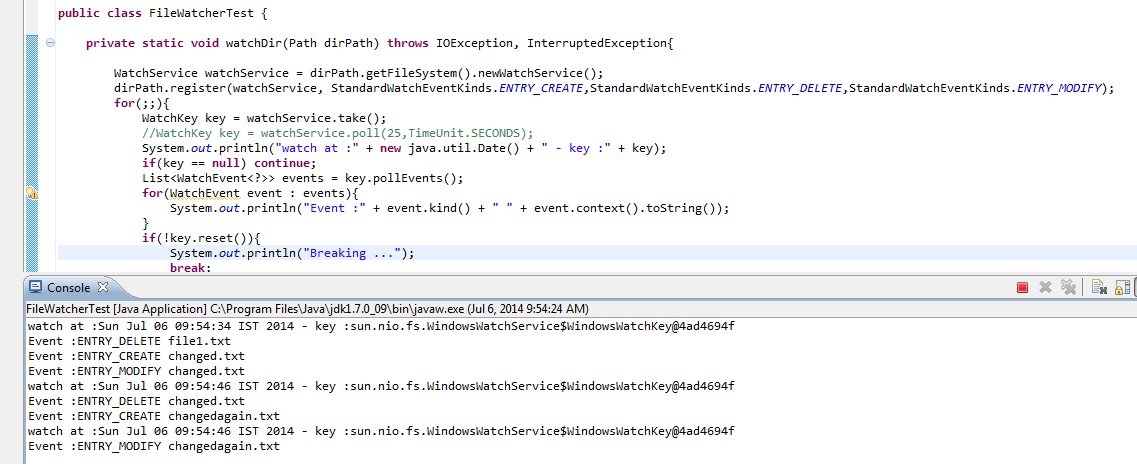
F02D95694D
ReplyDeletesms onay
Aşk Acısına İyi Gelen İlaç
Bitlo Güvenilir mi
Aşk Acısı Nasıl Unutulur
Organik Takipçi