Ubuntu instalation and un-install on windows 7
Installation and un-installing ubuntu from windows
Installation
To install Ubuntu
1. Using Ubuntu desktop ISO
2. Wubi installer
Wubi installer
This is the easiest and simpler way to install Ubuntu.
Download Ubuntu windows installer from http://www.Ubuntu.com/download/desktop/windows-installer.
This just like any other windows software installer, so you can install and
uninstall Ubuntu at any time.
Ubuntu desktop ISO
- Download the Ubuntu desktop ISO here http://www.Ubuntu.com/download/desktop. Select 32 bit or 64 bit based on your computer.
- You have to create an USB/CD bootable disk with Ubuntu to install it on your computer. You can do this with different utilities.
- Pendrive Linux at http://www.pendrivelinux.com/ and installation instructions http://www.Ubuntu.com/download/desktop/create-a-USB-stick-on-windows
- linuxlive USB creator here http://www.linuxliveUSB.com/ and installation instructions http://www.linuxliveUSB.com/en/help/guide
- After creating the USB/CD installer, change the boot order in your BIOS if required to boot from the new USB/CD
- Follow on screen instructions to install Ubuntu.
Uninstall Ubuntu from dual partition.
==> If you have installed Ubuntu using Wubi
You can easily
remove it by using Wubi. You will have an option to remove Ubuntu in the
installer menu or you can remove it using add/remove programs in the control
panel.
==> If you have installed using the desktop ISO and boot
media.
It’s little tricky to remove Ubuntu from dual boot and
restore windows back. The reinstall of windows will definitely be a solution
for this but there are ways to do this without a windows disk.
Here is a good video
https://www.youtube.com/watch?v=AAWBZq04Izc
- Download EasyBCD http://neosmart.net/EasyBCD/
- Restore the master boot record by selecting BCD Deployment -> Write MBR.
- Go to Edit Boot Menu option left hand side and select 'Skip Boot Menu' to remove the boot screen on load. Since you have only a single operating system showing a boot screen to choose an OS is not required.
The above steps will remove the boot menu, and directly take
the user to windows by default. But it will not remove Ubuntu from the disk.
The Ubuntu partition created during installation is left untouched and became
unusable now. Ubuntu creates OS and Swap partitions which is to be deleted to
use these memory areas by windows.
Use Windows Disk Management and delete Ubuntu partitions and
reuse the space. Refer http://askUbuntu.com/questions/133533/how-to-remove-Ubuntu-and-put-windows-back-on
to delete Ubuntu partitions.
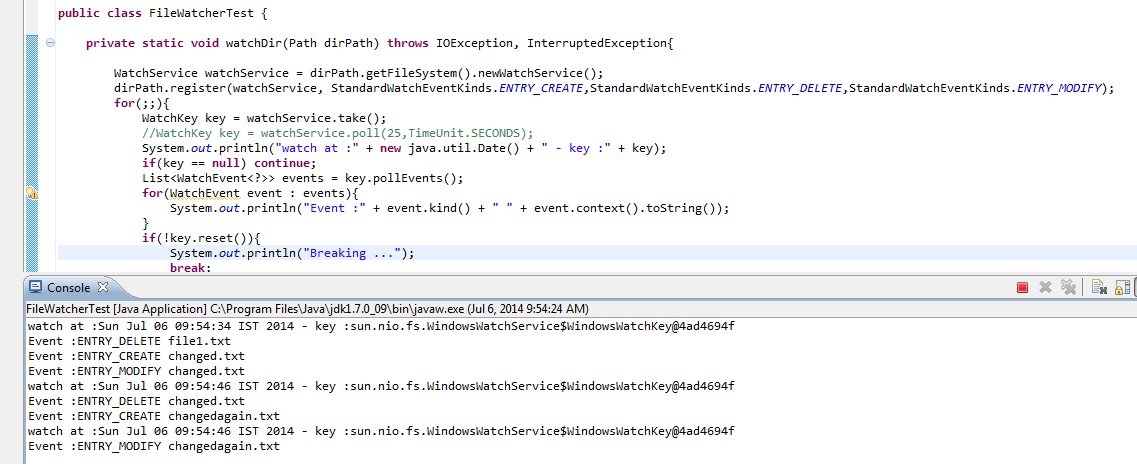
Wubi is the best way rather ISO
ReplyDelete